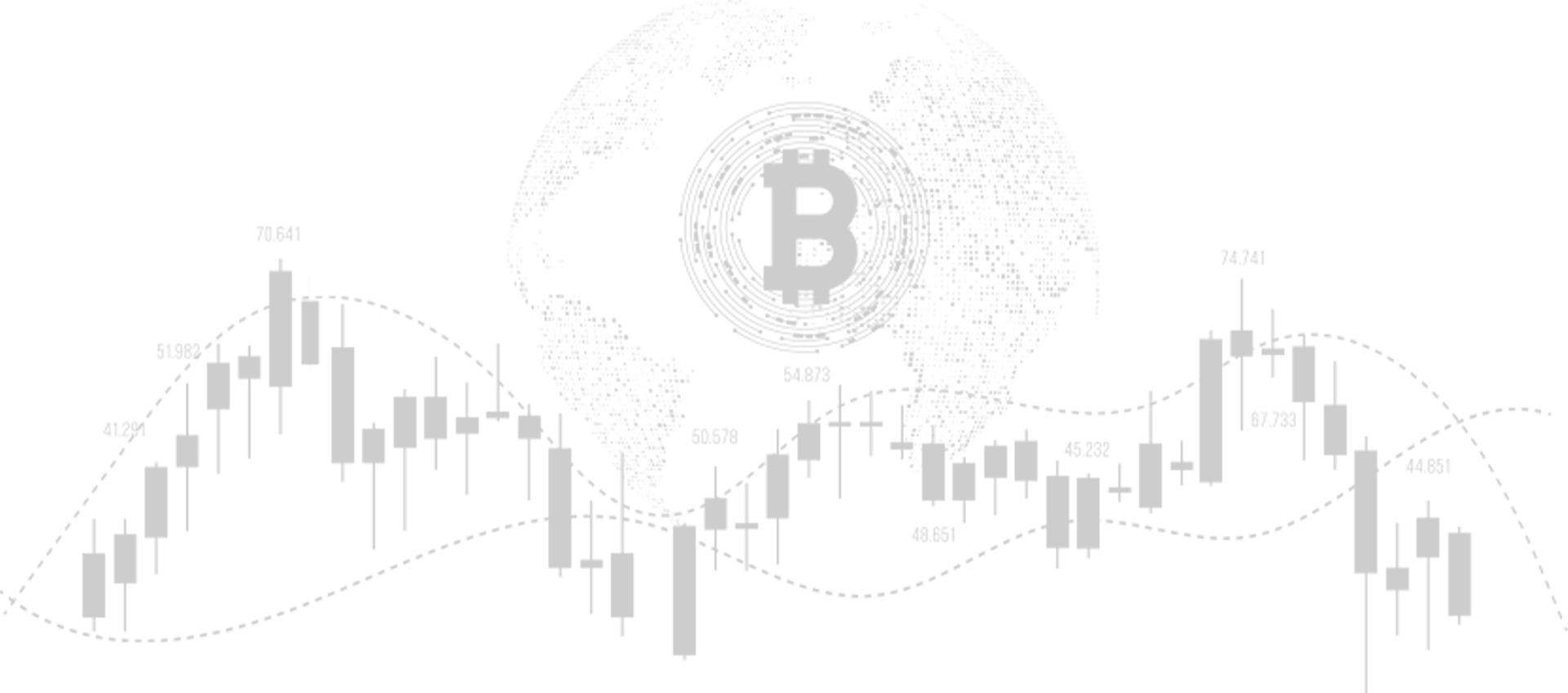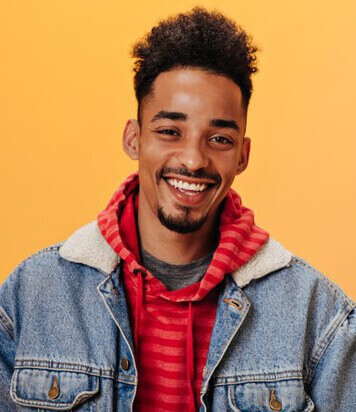To verify your two-factor authentication (2FA) using Google, follow these steps:
1. Open Google Authenticator:
If you haven’t already, download and install the Google Authenticator app from the App Store or Google Play.
2. Link Your Account:
- Log in to your Prime Returns account or the platform requiring 2FA.
- Go to the Security Settings or Two-Factor Authentication section.
- You should see a QR code or a setup key provided for Google Authenticator.
3. Scan the QR Code:
- Open the Google Authenticator app on your phone.
- Tap the "+" icon and choose Scan a QR code (or manually enter the key if prompted).
- Scan the QR code displayed on the website.
4. Enter the Verification Code:
- Google Authenticator will generate a 6-digit code.
- Enter this code in the verification field on the website.
- Once the code is accepted, your 2FA setup will be complete.
5. Backup Codes:
Make sure to save any backup codes provided during the setup, as they will help you regain access if you lose your phone or access to the Google Authenticator app.
If you have any specific issues, feel free to ask!